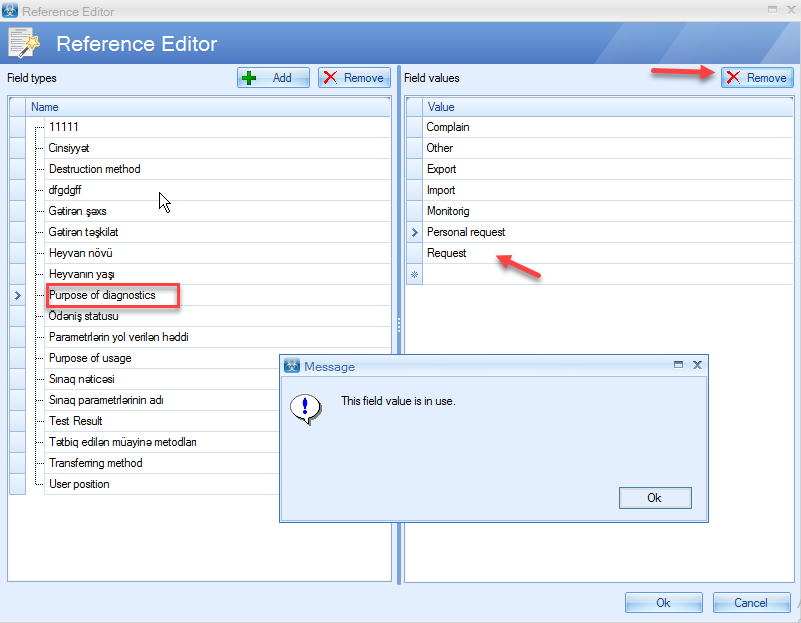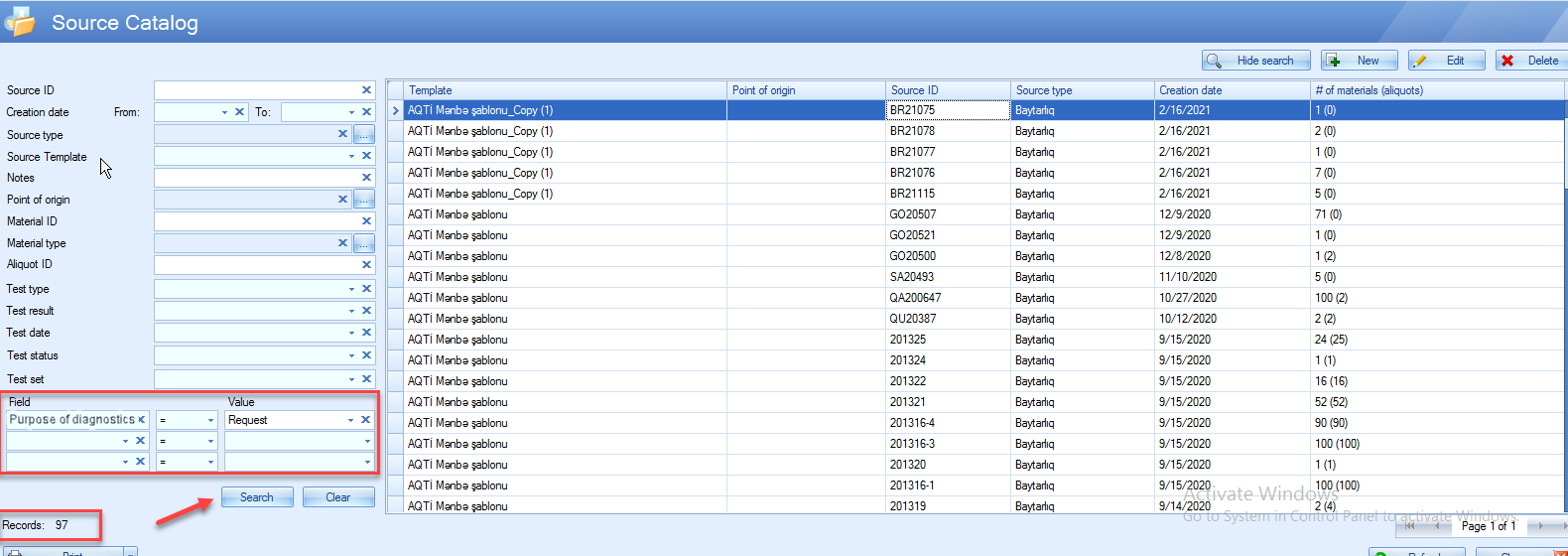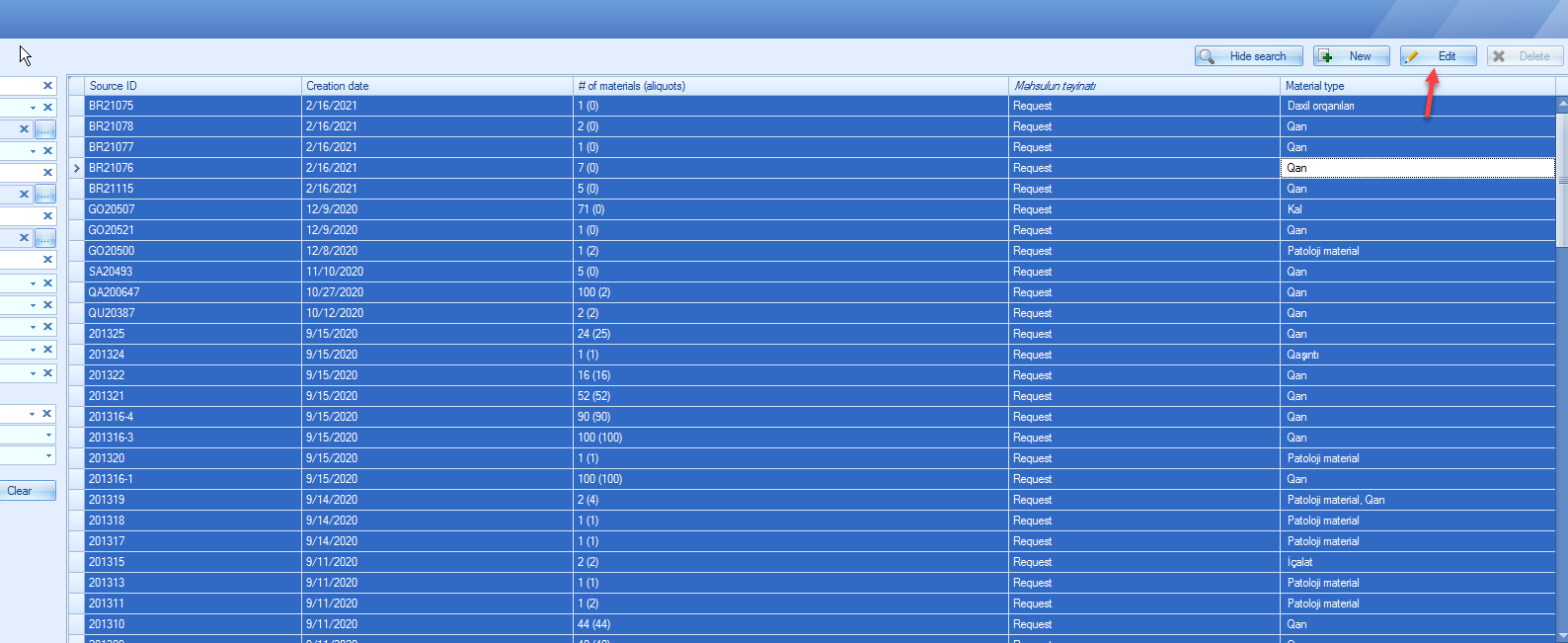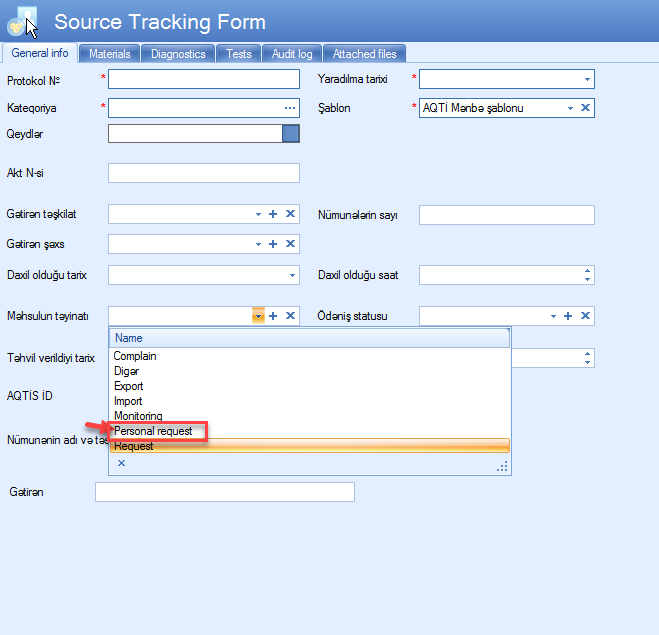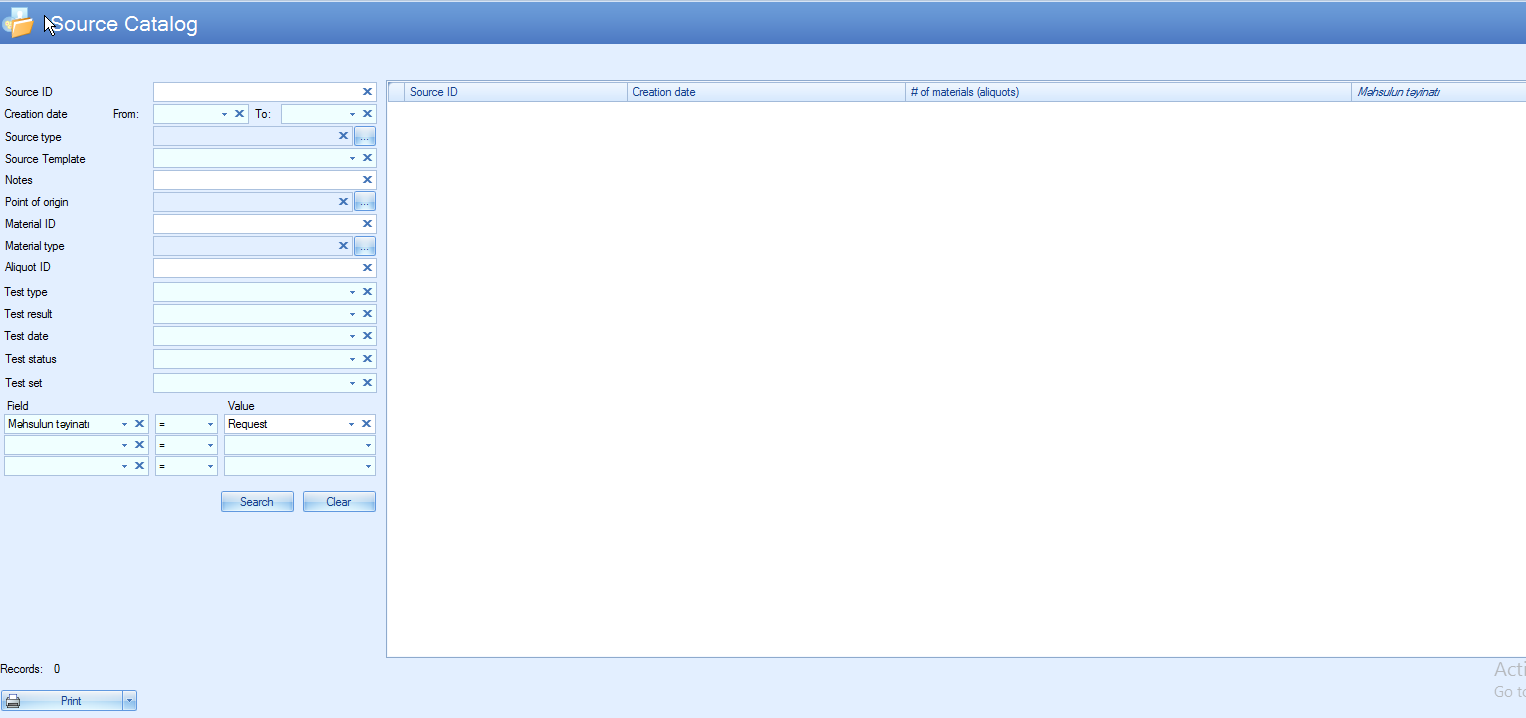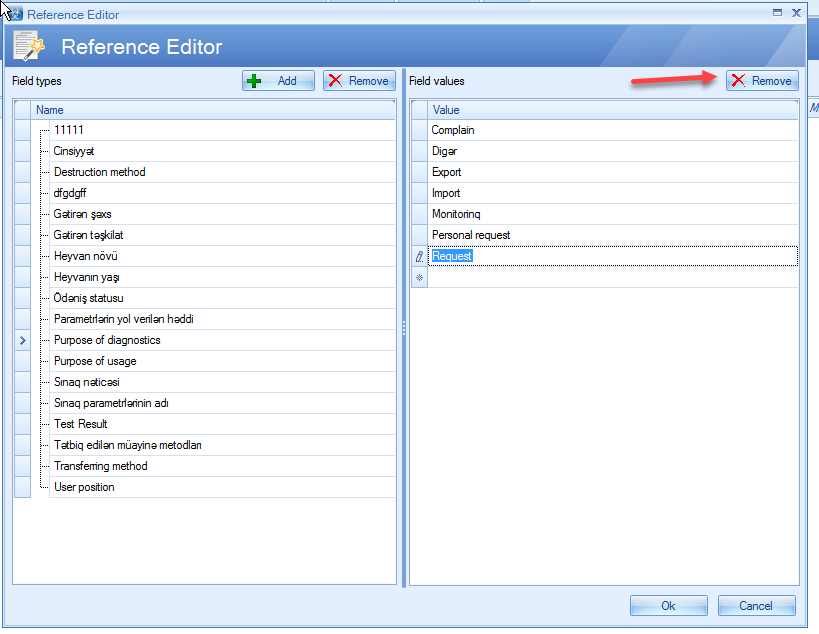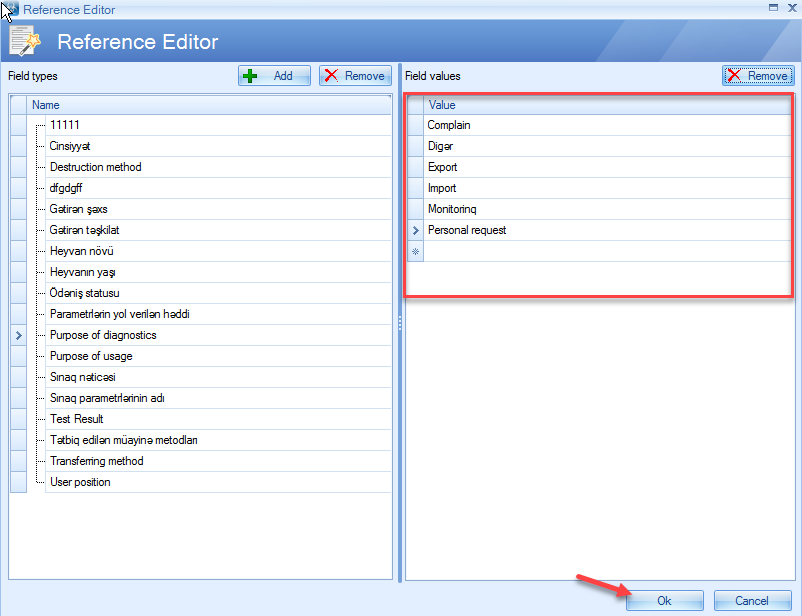If you open the Reference Editor from the System menu and select incorrect value for the specific field type, you can click on Remove button to delete it from the list. But if it was used, you will see an error “This field value is in use”.
What to do in this case? You need to replace the incorrect value with the right one and be sure that no fields are filled in with this incorrect value. Please see the steps to do it on our example:
- User needs to delete incorrect value Request for the field type Purpose of the Diagnostics. And as it was used, he cannot do it.
2. User knows that this field is being used in the Source template. This value should be changed everywhere to the right one – the “Personal request”. So, user needs to go to the Source Catalog, click to Show Search button, in the custom fields criteria select Field=Purpose of diagnostics equals to the Value=Request, and click to Search Result table will show only those records where this field is filled in with Request value.
3. To change all these records, user needs to select all rows in the table and then click to Edit
4. Source Tracking Form will be opened in batch edit mode. In the Purpose of diagnostics field user selects Personal Request and then clicks to the Ok button to save changes.
5. After it, results table will be empty because there are no records corresponding to the search criteria.
6. After all these steps, user can go to System->Reference Editor and delete unnecessary value clicking to Remove
7. System will delete it without any message and then after clicking to Ok button, the changes will be saved.